Editing G-Code
INFORMATION: This editor is only available on MASSO G3 controllers running software v5 and above.
- Press the edit button on the F6 screen after loading the file.

- Press F2 to go to the F2 - Program & MDI screen
- Next press CTRL + E to open the edit file window
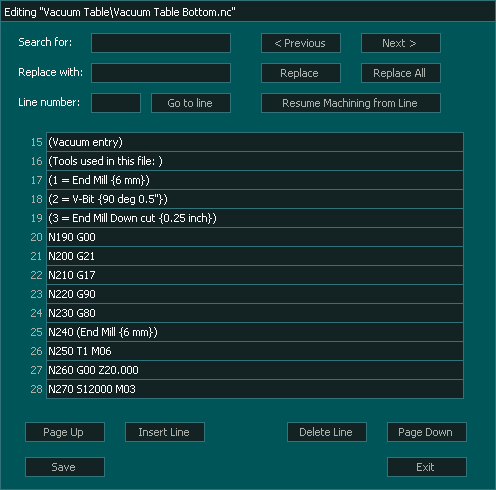
Screen button functions
Search for:
This allows you to search for specific text in the Gcode file.
It is also used for the Replace with: function
 Enter your text into the search box
Enter your text into the search box
 Looks for the previous appearance of the text specified in the Search box
Looks for the previous appearance of the text specified in the Search box
 Looks for the next appearance of the text specified in the Search box
Looks for the next appearance of the text specified in the Search box
Replace with:
This will replace the searched for text with the new text entered into the Replace with: box
 Enter the text you want to replace into the Replace with box
Enter the text you want to replace into the Replace with box
 Replaces the text located by the Search for: function with the text in the Replace with: box
Replaces the text located by the Search for: function with the text in the Replace with: box
 Replaces all instances of the text in the Search for: box with the text in the Replace with: box
Replaces all instances of the text in the Search for: box with the text in the Replace with: box
Line number:
This will look for a specific line of Gcode.
 Enter the line number of the Gcode file you wish to go to
Enter the line number of the Gcode file you wish to go to
 Press Go to Line to move to the line in the Line number box
Press Go to Line to move to the line in the Line number box
Note: it is not looking for the N number used in Gcode as a line number you need to use the Search for: function instead.
INFORMATION: If you have made changes to the Gcode file please save them before pressing  button as any unsaved changes will be lost.
button as any unsaved changes will be lost.
Resume Machining from Line
This will automatically exit the editor and open Jump to line.
It will use the line number that the cursor was on in the editor and will automatically key the Start from line function.
To resume machining simply check the coordinates shown to ensure that they look right and press Run to proceed as usual.

INFORMATION: If you have made changes to the Gcode file please save them before pressing the  button as any unsaved changes will be lost.
button as any unsaved changes will be lost.
Other Buttons
 This moves up one page of Gcode.
This moves up one page of Gcode.
 This moves down one page of Gcode.
This moves down one page of Gcode.
 This inserts a new line above the current selected line.
This inserts a new line above the current selected line.
If your cursor is in the middle of the line of Gcode it will not split the line, just put an empty line above
 This deletes the current line with the cursor in it.
This deletes the current line with the cursor in it.
 This saves the changes you have made to the Gcode file.
This saves the changes you have made to the Gcode file.
 This exits editing and reloads the Gcode file.
This exits editing and reloads the Gcode file.
If you press Exit without saving the file first all changes will be lost and the original fill will be loaded.
 The Tab key moves the cursor to the next line in the Gcode file.
The Tab key moves the cursor to the next line in the Gcode file.
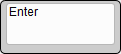 The Enter key moves the cursor to the next line in the Gcode file.
The Enter key moves the cursor to the next line in the Gcode file.
INFORMATION: New in Beta version 5.101b
 This button records the current X,Y,Z,A & B work coordinates and adds them to the currently selected line in the Gcode editor. If an axis is slaved then it's coordinate will not be recorded.
This button records the current X,Y,Z,A & B work coordinates and adds them to the currently selected line in the Gcode editor. If an axis is slaved then it's coordinate will not be recorded.
This can be used to create gcode files by capturing positions and you can add the required commands such as M3, M6, G0 & G1 as you capture the coordinates to create a complete Gcode file.
When the Record button is pressed the coordinates will be displayed on screen and the line of code will flash so that you can see where it was placed.
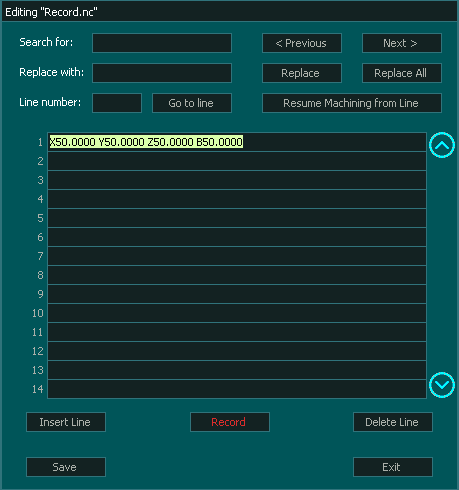



 Spanish
Spanish  French
French  German
German  Simplified Chinese
Simplified Chinese